Data structure
The data in the Navigation Area is
organized into a number of Locations, also known as File Locations or Data Locations. A location represents a folder on the computer: The data shown
under a Workbench location in the Navigation Area is stored on the computer, in the folder on the file system that the location points to. The full path to the system folder can be seen by mousing over the data location folder icon (figure 3.2).
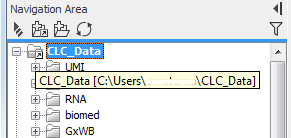
Figure 3.2: Mousing over the 'CLC_Data' location reveals a tooltip showing the full path to the folder on the underlying file system. Here, this is C:\Users\<username>\CLC_Data.
When the CLC Genomics Workbench is started for the first time, there will be a location called CLC_Data, which is the default data location.
Adding more locations is described in Adding locations. Another location can be specified as the default by right-clicking on the location folder in the Navigation Area and choosing the option Set as Default Location from under Location in the menu (figure 3.3). This setting only applies to you. Other people using the same Workbench can set their own default locations.
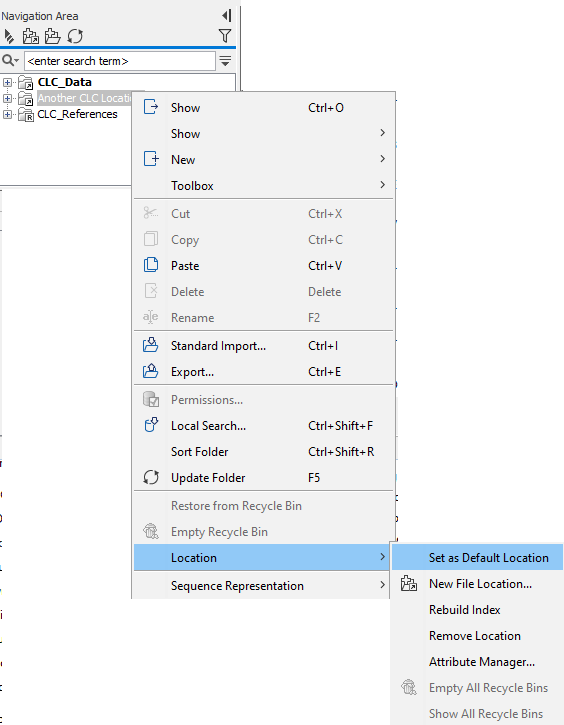
Figure 3.3: Data location options are available in a right-click context menu. Here, a new data location is being specified as the default.
Administrators can also change the default data location for all users of a Workbench. This is described at http://resources.qiagenbioinformatics.com/manuals/workbenchdeployment/current/index.php?manual=Default_Workbench_data_storage.html.
A location called CLC_References is also present by default. It used for storing reference data downloaded using the Reference Data Manager and for other reference data that has been imported into this area. Further details about this are at Reference Data Manager.
Data held on a CLC Server
If you have logged into a CLC Server from your Workbench, then data stored on the CLC Server will also be listed in the Workbench Navigation Area, as illustrated in figure 3.4.
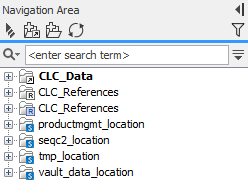
Figure 3.4: Data areas on the CLC Server are highlighted with blue square icons in the Navigation Area.
Locations on a CLC Server are configured by the server administrator.
