Creating a new Trim adapter list
In order to trim for adapters, you have to create an adapter list first that must be supplied to the trim tool. A new adapter trim list can be created here:
File | New | Trim Adapter List
This will create a new empty trim adapter list. Add the adapter(s) that you would like to use for trimming by clicking on the button Add Row (![]() ) found at the bottom of the View Area (figure 22.3). Provide the name and sequence of the adapter that should be trimmed away and adjust the parameters if relevant.
) found at the bottom of the View Area (figure 22.3). Provide the name and sequence of the adapter that should be trimmed away and adjust the parameters if relevant.
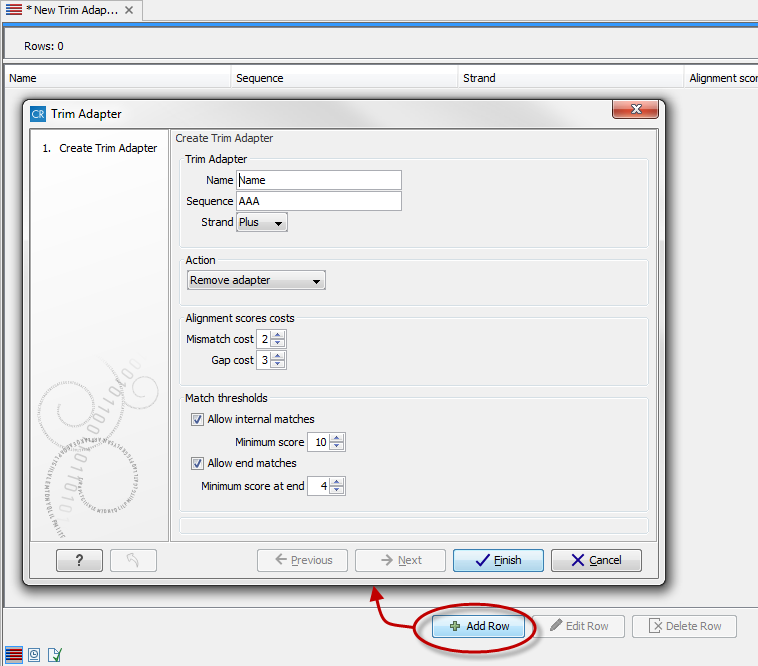
Figure 22.3: Create a new Adapter Trim List by clicking on the button labeled "Add Row" found at the bottom of the New Trim Adapter view.
The information to be added for each adapter is explained in the following sections, going into detail with the adapter trim.
At the bottom of the view, you have the following options that allow you to keep on editing the adapter trim list:
- Add Rows. Add a new adapter.
- Delete Row. Delete the selected adapter.
- Edit Row. Edit the selected adapter. This can also be achieved by double-clicking the row in the table.
Click on the button labeled Finish to create the adapter trim list. You must now save the generated adapter trim list in the Navigation Area. You can do this by clicking on the tab and dragging and dropping the adapter trim list to the desired destination, or you can go to File in the menu bar and the choose Save as.
|
Guideline to simplify the creation of trim adapter list in some common cases.
Sequencing adapters When you are analyzing sequencing data, the adapters must be trimmed off before you proceed with further analysis. The removal of adapters is often done directly on the sequencing machine, but in some cases, some adapters remain on the sequenced reads. The presence of remaining adapters can lead to misleading results, so we recommend to trim them off the reads.
If you have Illumina sequencing data for which adapter sequences have not been trimmed, or have been trimmed incompletely, the adapter sequences can be removed within the CLC Genomics Workbench using the Illumina adapter sequences that can be found here:
http://support.illumina.com/downloads/illumina-customer-sequence-letter.html
With Illumina adapters, the 5'end adapter is not sequenced, so adapters will always be found on the 3'end and thus need to be searched for on the Minus strand.
When creating the Trim Adapter List with Nextera adapters, their sequenced can be entered in forward orientation and should be searched on the Minus strand. A detailed step-by step description on how to remove Nextera adapters can be found here https://secure.clcbio.com/helpspot/index.php?pg=kb.page&id=384.
TruSeq adapters are ligated to the DNA fragments using TA overhangs. When creating the Trim Adapter List with TruSeq adapters, the Universal adapter can be entered in forward orientation and searched on the Minus strand. The Universal adapter already has a "T" in the end from the T-overhang in the TA ligation, so no additional "T" needs to be added to this sequence. However, the TruSeq Index adapter must be reverse-complemented: to simplify the list, only copy and reverse complement the part from the 5'end of the adapter that is common to all adapter indexes. Then paste it in the Trim Adapter list and add a "T" to the right-hand end of the reverse c-complemented adapter sequence. Finally set the strand to Minus. A more detailed step-by step description on how to remove TruSeq adapters can be found here https://secure.clcbio.com/helpspot/index.php?pg=kb.page&id=377.
|
Note: To create an Adapter List file with the adapter sequences that have traditionally been provided with the Genomics Workbench, please go to Edit | Preferences. In the "Data section" of this panel you will find the adapter sequences. Please select the rows of your desired adapter sequences, then click the Convert Trim Adapters button. This will create an Adapter List for use in the Adapter trimming tool.
You can also create an adapter list by importing a comma separated value (.csv) file of your Adapters. This import can be performed with the standard import using either the Automatic Import option or Force Import as Type: Trim Adapter List. To import a csv file, the names of all adapters must be unique - the Workbench is unable to accept files with multiple rows containing the same adapter name. Additionally, the text between each comma that designates a new column should be quoted. The expected import format for Adapter Lists appears as shown in figure 22.4:

Figure 22.4: The expected import format for Adapter Lists.
You can also create an Excel file (.xlsx or .xls) format. In this case, you include the same information per column as indicated above, but do not include the quotes within Excel.
Subsections
