Adding a database location
Before adding a database location, you need to set-up the database. This is described in Database set-up.Under the Database locations heading, click the Add New Database Location button to add a new database location (see figure 3.2).
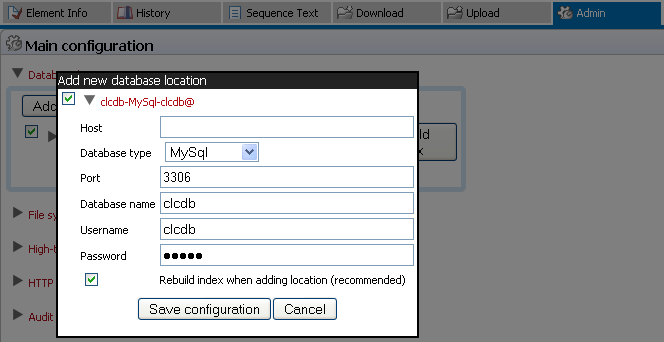
Figure 3.1: Database location settings.
Enter the required information about host, port and type of database. The user name and password refers to the user role on your Database Management System (DBMS), see Database set-up. Note that there are two version of Oracle in the list. One is the traditional using SID style (e.g. jdbc:oracle:thin:@[HOST][:PORT]:SID) and the other is using thin-style service name (e.g. jdbc:oracle:thin:@//[HOST][:PORT]/SERVICE).
Click the Save Configuration button to perform the changes. The added database location should now appear in the Navigation Area in the left hand side of the window.
