Figure 1.21: No more licenses available on the server.
![]()
Figure 1.21: No more licenses available on the server.
In this case, please contact your organization's license server administrator. To purchase additional licenses, contact sales@clcbio.com.
You can also click the Limited Mode button which will start the Workbench with only a subset of features available but with the ability to access data.
If your connection to the license server is lost, you will see a dialog as shown in figure 1.22.
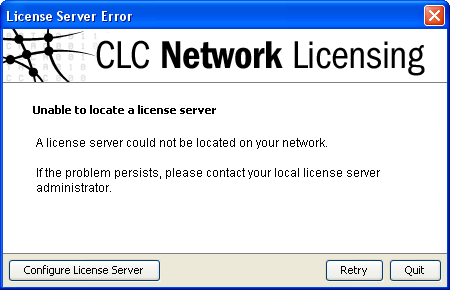
Figure 1.22: Unable to contact license server.
In this case, you need to make sure that you have access to the license server, and that the server is running. However, there may be situations where you wish to use another license, or see information about the license you currently use. In this case, open the license manager:
Help | License Manager (![]() )
)
The license manager is shown in figure 1.23.
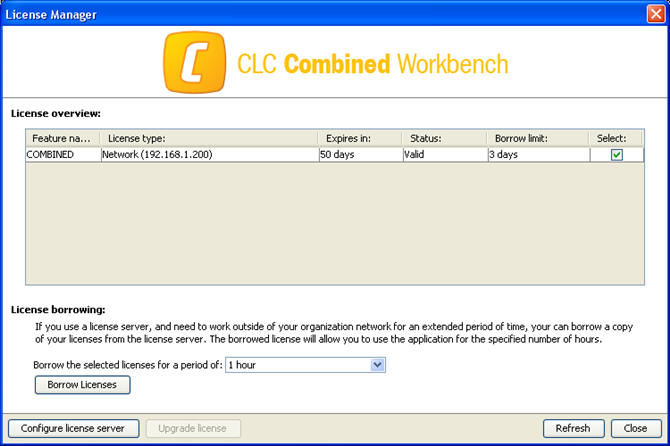
Figure 1.23: The license manager.
Besides letting you borrow licenses, this dialog can be used to:
If you wish to switch away from using a network license, click Configure License Server and choose not to connect to a license server in the dialog. When you restart CLC Genomics Workbench, you will be asked for a license as described in Licenses.