Advanced editing of annotations
Sometimes you end up with annotations which do not have a meaningful name. In that case there is an advanced batch rename functionality:
Open the Annotation Table (![]() ) | select the annotations that you want to rename | right-click the selection | Advanced Rename
) | select the annotations that you want to rename | right-click the selection | Advanced Rename
This will bring up the dialog shown in figure 10.12.
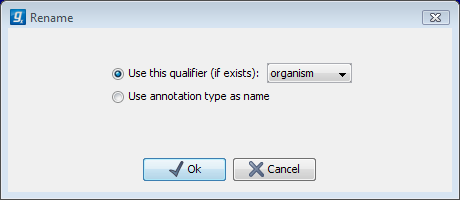
Figure 10.12: The Advanced Rename dialog.
In this dialog, you have two options:
- Use this qualifier. Use one of the qualifiers as name. A list of all qualifiers of all the selected annotations is shown. Note that if one of the annotations do not have the qualifier you have chosen, it will not be renamed. If an annotation has multiple qualifiers of the same type, the first is used for naming.
- Use annotation type as name. The annotation's type will be used as name (e.g. if you have an annotation of type "Promoter", it will get "Promoter" as its name by using this option).
A similar functionality for batch re-typing annotations is available in the right-click menu as well, in case your annotations are not typed correctly:
Open the Annotation Table (![]() ) | select the annotations that you want to retype | right-click the selection | Advanced Retype
) | select the annotations that you want to retype | right-click the selection | Advanced Retype
This will bring up the dialog shown in figure 10.13.
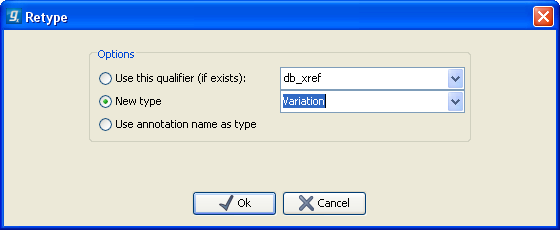
Figure 10.13: The Advanced Retype dialog.
In this dialog, you have two options:
- Use this qualifier. Use one of the qualifiers as type. A list of all qualifiers of all the selected annotations is shown. Note that if one of the annotations do not have the qualifier you have chosen, it will not be retyped. If an annotation has multiple qualifiers of the same type, the first is used for the new type.
- New type. You can select from a list of all the pre-defined types as well as enter your own annotation type. All the selected annotations will then get this type.
- Use annotation name as type. The annotation's name will be used as type (e.g. if you have an annotation named "Promoter", it will get "Promoter" as its type by using this option).
